Key takeaways:
- SVGs are resolution-independent, offering clarity at any size, which enhances user experience across devices.
- Optimizing SVGs can improve load times significantly, positively affecting both user engagement and SEO.
- CSS can be used to manipulate SVGs dynamically, allowing for creative interactions without altering the original file.
- Proper accessibility practices, such as using descriptive titles and aria-labels, are essential for inclusive design.

Understanding SVG in web design
When I first encountered SVG, the versatility of this vector graphics format immediately caught my attention. Unlike traditional image formats like JPEG or PNG, SVG files are resolution-independent, which means they maintain clarity and sharpness at any size. This characteristic made me wonder—how much more impactful could a website be with scalable graphics that look fantastic on any device?
As I experimented with integrating SVGs into my own web projects, I realized they not only improved load times but also enhanced the overall aesthetic. The ability to style SVGs with CSS opened up new creative avenues for me, allowing for dynamic transitions and color changes that static images simply couldn’t achieve. Have you ever felt limited by the static nature of raster images? SVGs liberated me from those constraints, making my designs feel more alive.
One experience that stands out is when I created a responsive logo using SVG. It adapted beautifully across various screen sizes, and I could even manipulate its colors on hover, which created a delightful interaction for users. This adaptability isn’t just a feature; it’s a game changer that can elevate user experience to a whole new level. Isn’t it exciting to think about how something as seemingly simple as a graphic can transform the way we engage with our audience?

Benefits of SVGs for scalability
When I started using SVGs for scalable designs, I was struck by their ability to maintain crisp visuals no matter how much I resized them. Imagine the relief of not having to worry about pixelation or loss of quality when showcasing graphic elements on different devices. This resolution independence not only ensures that your designs look sharp but also promotes a seamless user experience across all screen sizes.
One of the most satisfying experiences I’ve had was when I used SVGs for icons in a recent project. The ability to easily change their size without sacrificing clarity allowed me to craft a cohesive design that felt aligned with the brand. Have you ever tried to make an icon larger, only to face that blurry aftermath? SVGs removed that frustration, reinforcing that clarity can be both an aesthetic and functional advantage.
Additionally, I noticed that the scalability of SVGs contributed to faster load times, especially in comparison to traditional image formats. It amazed me just how much faster a page loaded when using smaller file sizes tied to those vector graphics. This speed not only improves performance but also enhances the overall engagement of users. Who wouldn’t want a website that feels quick and responsive, right?
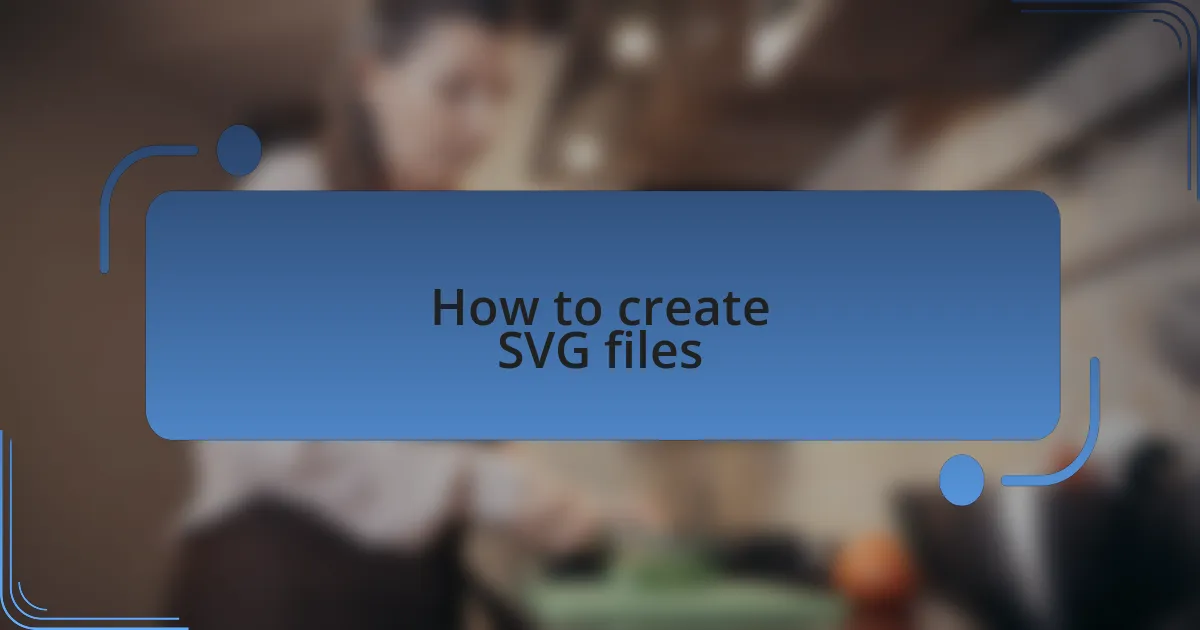
How to create SVG files
Creating SVG files can be a straightforward process, and I truly enjoy it. I often start by using vector graphic software like Adobe Illustrator or free options like Inkscape. Once I design my graphic, it’s essential to export it as an SVG rather than a standard image format, ensuring I retain all that crisp detail every time I resize it.
When I first learned to hand-code SVGs, I found it incredibly enlightening. I opened up a simple text editor and began writing my SVG code from scratch. The ability to manipulate shapes, colors, and sizes right in the code felt empowering, as I was actively crafting the visuals rather than relying solely on software. Have you ever delved into coding a graphic element? It’s quite rewarding to see your code translate into a visual masterpiece.
One tip I’ve picked up along the way is to keep the SVG markup clean and minimal. Eliminating unnecessary metadata and attributes not only makes the file size smaller but also helps with loading times. I remember the moment I optimized an SVG and saw a notable improvement in the loading speed of my website. That feeling of accomplishment, knowing I contributed to a smoother user experience, was priceless.
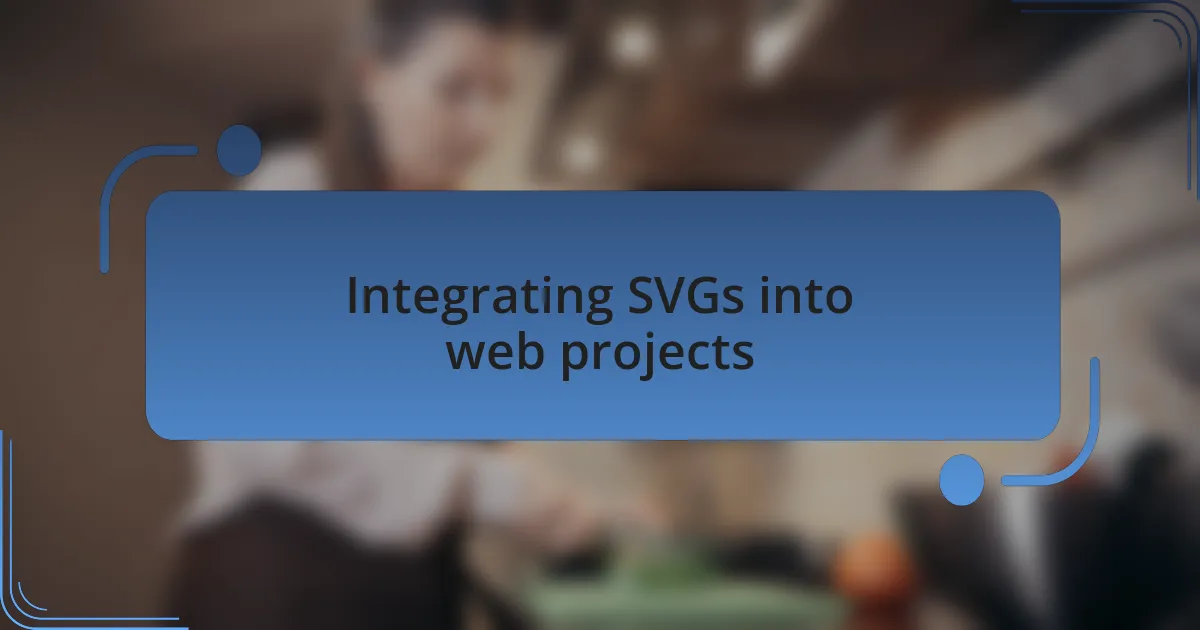
Integrating SVGs into web projects
Integrating SVGs into web projects has become one of my go-to strategies for enhancing scalability and design flexibility. I remember when I first embedded an SVG logo directly into the HTML. The crispness of the graphic at any screen size amazed me; it was a game-changer for responsive design. Have you experienced that moment when a visual element truly stands out on your site?
Using SVGs opens the door to advanced animations, a feature I love to incorporate for user engagement. For instance, I once created a hover effect on an SVG icon that transformed as users interacted with it. The feedback I received was overwhelmingly positive, as visitors found the animations not only eye-catching but also delightful to interact with. Isn’t it fascinating how a simple graphic can completely change the user experience?
I often utilize CSS to style my SVGs, which allows for real-time adjustments without needing to edit the file itself. One time, I decided to change the colors of an SVG element on the fly based on user input, and I was thrilled with the result. It felt like I was giving life to the graphics in a way I hadn’t done before. Do you think CSS manipulation of SVGs could enhance your own projects? I believe it can open up a whole new world of creativity.
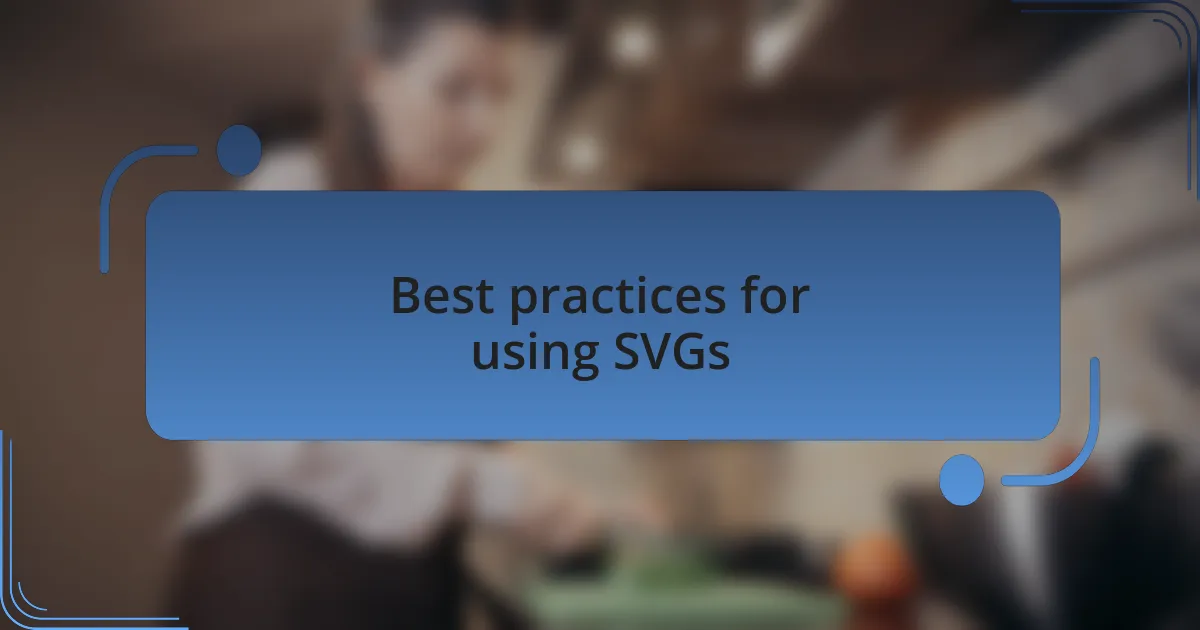
Best practices for using SVGs
When it comes to using SVGs effectively, one of my best practices is ensuring they are optimized for web performance. I recall a project where I first loaded a large SVG file—and the page’s speed took a noticeable hit. By using tools to compress the SVG, I improved the load time significantly, which not only enhanced user experience but also positively affected the SEO. Have you ever seen a slow-loading graphic turn visitors away? It’s eye-opening to realize how small changes can lead to big improvements.
Another crucial aspect is ensuring proper accessibility in SVGs. I’ve learned to use descriptive titles and aria-labels, especially when SVGs serve functional purposes, like icons to navigate a site. There was a time when I overlooked this detail, and I had a few users reach out, struggling to identify elements. It felt disheartening to know that some users might have missed vital information. Have you considered how your visually stunning graphics might be perceived by users with accessibility needs? It’s an essential factor that deserves our attention.
Lastly, I recommend keeping your SVGs responsive by setting width and height attributes relative to the viewport. In a recent project, I had a stunning background SVG that didn’t scale correctly on mobile devices. It took some experimentation, but once I set the dimensions to percentages, the design elegantly adjusted across all screen sizes. This flexibility not only impressed me but also made the entire site more visually cohesive. Isn’t it rewarding when a design element works seamlessly across devices? It really validates the effort put into thoughtful design.
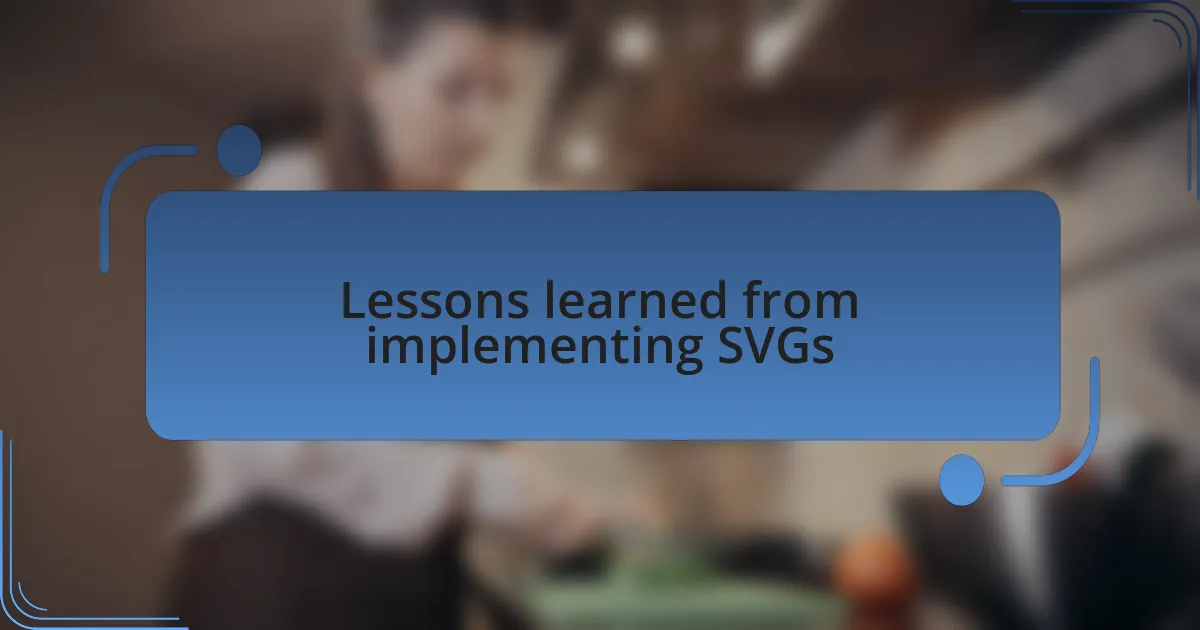
Lessons learned from implementing SVGs
Integrating SVGs into my web projects taught me the importance of testing across different browsers. Early on, I launched a site only to discover that certain SVG elements didn’t render correctly in older versions of Internet Explorer. It was a frustrating moment, as I had to scramble to find workarounds. Have you experienced that sinking feeling when something doesn’t work as intended right after launch? Since then, I’ve made it a habit to check compatibility during development; it saves me from those late-night panic sessions.
One striking lesson I learned was related to the balance between complexity and performance. There were times when I was tempted to use intricate SVG designs that were visually captivating but heavy on file size. I vividly remember a project where one overly complicated SVG slowed down the entire page. After simplifying the design, I not only maintained its charm but also improved load times significantly. Have you ever sacrificed performance for aesthetics, only to regret it later? It’s crucial to find that balance to keep users engaged.
Moreover, I discovered that leveraging SVG filters can enhance visual storytelling but comes with trade-offs. In one of my projects, I used filter effects to add depth, only to realize that they impacted rendering speed. Observing users’ frustration while waiting for elements to load was a wake-up call. It made me reflect: how much are we willing to compromise for a bit of visual flair? This experience reinforced my belief that while creativity is essential, practicality and user experience can never be overlooked.